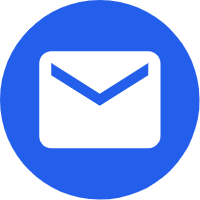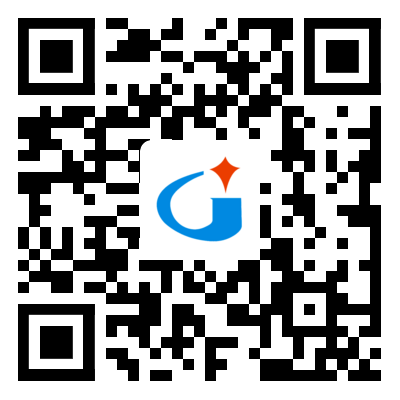- Español
- Português
- русский
- Français
- 日本語
- Deutsch
- tiếng Việt
- Italiano
- Nederlands
- ภาษาไทย
- Polski
- 한국어
- Svenska
- magyar
- Malay
- বাংলা ভাষার
- Dansk
- Suomi
- हिन्दी
- Pilipino
- Türkçe
- Gaeilge
- العربية
- Indonesia
- Norsk
- تمل
- český
- ελληνικά
- український
- Javanese
- فارسی
- தமிழ்
- తెలుగు
- नेपाली
- Burmese
- български
- ລາວ
- Latine
- Қазақша
- Euskal
- Azərbaycan
- Slovenský jazyk
- Македонски
- Lietuvos
- Eesti Keel
- Română
- Slovenski
- मराठी
- Srpski језик
How to use a smart projector
2022-04-24
Since a few years ago, a variety of smart products have appeared on the market, such as smart speakers, smart sweepers, smart toilet covers, etc., as well as smart projectors. Today, I will explain how to use smart projectors. Let you play smart projector.
When you start a smart micro-projection, the first question to consider may be where to place it. Placing it on a coffee table or table may be the choice of most consumers, but there are often cases where the height of the table is too low, resulting in an inappropriate position of the projection screen.
In this case, many users will choose to artificially raise the bottom of the fuselage to achieve a satisfactory level of projection images, which is a solution to the problem. However, you can also use the adjustable feet function of the camera body, first increase the angle of one end of the lens, this method will cause the picture to become an irregular trapezoid, and then cooperate with the trapezoidal distortion correction function to return the picture to a regular image.
Another solution is to equip the smart micro-projector with a universal bracket. Most of the smart micro-projectors will have a bracket hole on the bottom side of the fuselage, which is for the convenience of users to equip their own brackets for use. The higher-end brackets can adjust the height and direction, and it is more stable and convenient to fix the micro-projection on the bracket.
Wireless connection can be said to be a step that must be completed before experiencing smart micro-projection. Just like smartphones and tablets, if you do not connect to a wireless network, there is no smart experience to talk about. Compared with traditional pico projectors, the wireless modules of smart pico projectors are built-in. The method of wireless network connection is actually very simple, and the settings of different machines are similar.
1. Select Settings on the machine's page, and then select Network Settings in the menu;
2. The network settings generally include a series of options such as wired network, wireless network, and AP hotspot. We only need to select the wireless network, and a connectable wireless network signal will appear on the right or below the screen;
3. Click the wireless network to be connected, and enter the corresponding connection password to complete the wireless network connection.
4. When you need to enter a password when connecting to an encrypted wireless network, if the wireless password contains special characters, but the default keyboard does not have it, you need to connect a USB mouse (the remote control is not easy to use), and press and hold the left button to enter You can enter special symbols by selecting the US keyboard in the input method list.
5. Occasionally, when connecting to a wireless network, the connection is successful and then disconnected, or it is displayed that the connection is successful, but it is not actually successful. When encountering these situations, choose to forget all networks and then reconnect to succeed.
The smart micro-projection itself can also be used as a network hotspot to transmit wireless signals. Generally, you can see in the menu list of network settings, turn on the hotspot function, you can make point-to-point connection with other smart mobile terminals, and you can share the large screen on the projector side through wireless push, and the experience is very good. It should be noted that after the hotspot function is turned on, the wireless network will be automatically disconnected and this function will be turned off, which is a normal phenomenon.
When you start a smart micro-projection, the first question to consider may be where to place it. Placing it on a coffee table or table may be the choice of most consumers, but there are often cases where the height of the table is too low, resulting in an inappropriate position of the projection screen.
In this case, many users will choose to artificially raise the bottom of the fuselage to achieve a satisfactory level of projection images, which is a solution to the problem. However, you can also use the adjustable feet function of the camera body, first increase the angle of one end of the lens, this method will cause the picture to become an irregular trapezoid, and then cooperate with the trapezoidal distortion correction function to return the picture to a regular image.
Another solution is to equip the smart micro-projector with a universal bracket. Most of the smart micro-projectors will have a bracket hole on the bottom side of the fuselage, which is for the convenience of users to equip their own brackets for use. The higher-end brackets can adjust the height and direction, and it is more stable and convenient to fix the micro-projection on the bracket.
Wireless connection can be said to be a step that must be completed before experiencing smart micro-projection. Just like smartphones and tablets, if you do not connect to a wireless network, there is no smart experience to talk about. Compared with traditional pico projectors, the wireless modules of smart pico projectors are built-in. The method of wireless network connection is actually very simple, and the settings of different machines are similar.
1. Select Settings on the machine's page, and then select Network Settings in the menu;
2. The network settings generally include a series of options such as wired network, wireless network, and AP hotspot. We only need to select the wireless network, and a connectable wireless network signal will appear on the right or below the screen;
3. Click the wireless network to be connected, and enter the corresponding connection password to complete the wireless network connection.
4. When you need to enter a password when connecting to an encrypted wireless network, if the wireless password contains special characters, but the default keyboard does not have it, you need to connect a USB mouse (the remote control is not easy to use), and press and hold the left button to enter You can enter special symbols by selecting the US keyboard in the input method list.
5. Occasionally, when connecting to a wireless network, the connection is successful and then disconnected, or it is displayed that the connection is successful, but it is not actually successful. When encountering these situations, choose to forget all networks and then reconnect to succeed.
The smart micro-projection itself can also be used as a network hotspot to transmit wireless signals. Generally, you can see in the menu list of network settings, turn on the hotspot function, you can make point-to-point connection with other smart mobile terminals, and you can share the large screen on the projector side through wireless push, and the experience is very good. It should be noted that after the hotspot function is turned on, the wireless network will be automatically disconnected and this function will be turned off, which is a normal phenomenon.
Many friends who buy smart projectors are generally for watching movies and use them as home cinemas. Therefore, they may be more proficient than Xiaobian about how to use smart projectors. With the development of science, smart products emerge one after another. The market for smart projectors will also be further developed, and the development prospects will be broader!

Previous:Home projector