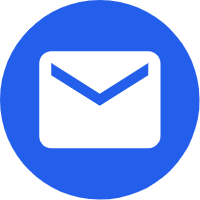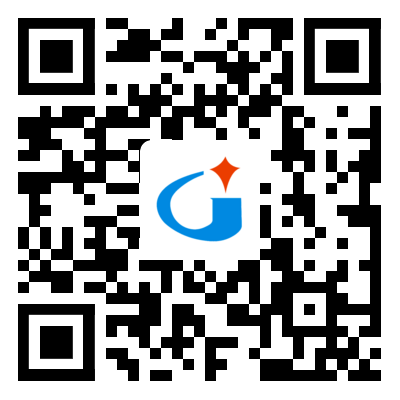- Español
- Português
- русский
- Français
- 日本語
- Deutsch
- tiếng Việt
- Italiano
- Nederlands
- ภาษาไทย
- Polski
- 한국어
- Svenska
- magyar
- Malay
- বাংলা ভাষার
- Dansk
- Suomi
- हिन्दी
- Pilipino
- Türkçe
- Gaeilge
- العربية
- Indonesia
- Norsk
- تمل
- český
- ελληνικά
- український
- Javanese
- فارسی
- தமிழ்
- తెలుగు
- नेपाली
- Burmese
- български
- ລາວ
- Latine
- Қазақша
- Euskal
- Azərbaycan
- Slovenský jazyk
- Македонски
- Lietuvos
- Eesti Keel
- Română
- Slovenski
- मराठी
- Srpski језик
Solutions to Common Projector Failures (1)
2022-03-07
Solutions to common projector failures (1)
Interactive projectors are not only easy to connect and use, they are also very easy to maintain. As a large-screen display tool, the interactive projector projects the video signal of the computer or other video signals (such as physical display stands or video signals such as TV and DVD) onto the screen, so that more people can watch it clearly. The display screen of the interactive projector can choose a screen, and can also cooperate with an interactive electronic whiteboard to achieve interaction with the computer. Many people are not very clear about the use of interactive projectors, and they often encounter some major or small problems when using them. Here are the methods of using interactive projectors and solutions to common faults.
1. If there is a display on the notebook, but "no signal" is displayed on the projector (or the opposite). First of all, check whether the connection is correct, whether the button on the control board is clicked on the notebook, and then restart the computer and switch it again. If it is displayed on the interactive projector but not on the computer, the solution is the same as above. If none of the above methods are displayed, there may be a problem with the computer settings, and whether the function keys are disabled.
2. The color displayed by the interactive projector is wrong (yellowish or reddish), there are snowflakes, streaks, and even the signal is sometimes absent, and sometimes it displays "unsupported". Tighten the connector at the interface, and slowly loosen your hand after the color is normal. Do this several times until the color returns to normal. Because frequent use will inevitably loose. Remember not to unplug the connector when it is powered on, so as not to burn the interface of the computer and the interactive projector.
3. There is an image playing on the computer, but not on the interactive projector. If the above situation occurs, first pause the player, click the right mouse button, move the cursor to Properties and click, click Settings in the dialog box that appears, and click Advanced in the window that appears, then another dialog box will pop up. Click "Troubleshooting", drag the scroll bar of "Hardware Acceleration" halfway from "Full" to "None", and then open the player, so that images can be displayed on both sides.
4. There is no sound output when playing the video on the computer. First check whether the audio cable is connected correctly, check whether the sound on the computer is adjusted to the maximum, then check whether the switch of the speaker under the chassis is turned on, and whether the two audio connectors (one red and one white) are connected correctly (red pair Red, white to white, request to be in the same column), is the voice the loudest. As long as there is no connection in one place, the sound will not be output. Adjust the sound on the computer and the sound on the stereo to the maximum, and then connect the line to the correct connection.
Interactive projectors are not only easy to connect and use, they are also very easy to maintain. As a large-screen display tool, the interactive projector projects the video signal of the computer or other video signals (such as physical display stands or video signals such as TV and DVD) onto the screen, so that more people can watch it clearly. The display screen of the interactive projector can choose a screen, and can also cooperate with an interactive electronic whiteboard to achieve interaction with the computer. Many people are not very clear about the use of interactive projectors, and they often encounter some major or small problems when using them. Here are the methods of using interactive projectors and solutions to common faults.
1. If there is a display on the notebook, but "no signal" is displayed on the projector (or the opposite). First of all, check whether the connection is correct, whether the button on the control board is clicked on the notebook, and then restart the computer and switch it again. If it is displayed on the interactive projector but not on the computer, the solution is the same as above. If none of the above methods are displayed, there may be a problem with the computer settings, and whether the function keys are disabled.
2. The color displayed by the interactive projector is wrong (yellowish or reddish), there are snowflakes, streaks, and even the signal is sometimes absent, and sometimes it displays "unsupported". Tighten the connector at the interface, and slowly loosen your hand after the color is normal. Do this several times until the color returns to normal. Because frequent use will inevitably loose. Remember not to unplug the connector when it is powered on, so as not to burn the interface of the computer and the interactive projector.
3. There is an image playing on the computer, but not on the interactive projector. If the above situation occurs, first pause the player, click the right mouse button, move the cursor to Properties and click, click Settings in the dialog box that appears, and click Advanced in the window that appears, then another dialog box will pop up. Click "Troubleshooting", drag the scroll bar of "Hardware Acceleration" halfway from "Full" to "None", and then open the player, so that images can be displayed on both sides.
4. There is no sound output when playing the video on the computer. First check whether the audio cable is connected correctly, check whether the sound on the computer is adjusted to the maximum, then check whether the switch of the speaker under the chassis is turned on, and whether the two audio connectors (one red and one white) are connected correctly (red pair Red, white to white, request to be in the same column), is the voice the loudest. As long as there is no connection in one place, the sound will not be output. Adjust the sound on the computer and the sound on the stereo to the maximum, and then connect the line to the correct connection.